Using Clipping While Sculpting in Blender
 I recently worked on a brick wall model to use with the Resident Evil 2 board game. I made the basic brick structure using the same sort of nested arrays that I used on the scales for my drakes, but that was going to leave me with a perfectly uniform brick wall. I didn't want a shiny, brand new brick wall, I wanted a wall with some character. I wanted a wall where the bricks had some texture, but I most certainly didn't want the same texture to be replicated over and over again on every brick. So, I got creative.
I recently worked on a brick wall model to use with the Resident Evil 2 board game. I made the basic brick structure using the same sort of nested arrays that I used on the scales for my drakes, but that was going to leave me with a perfectly uniform brick wall. I didn't want a shiny, brand new brick wall, I wanted a wall with some character. I wanted a wall where the bricks had some texture, but I most certainly didn't want the same texture to be replicated over and over again on every brick. So, I got creative.I first made a basic brick and arrayed it out, just like those scales. That gave me a bunch of perfect, brand new bricks... so I just had to mess them up. I applied my modifiers (something that I'm generally loathe to do, but couldn't be avoided in this case), then selected all of my bricks and pressed ctrl-J to join them into a single object. Then, I selected that object and went into sculpt mode and went to work!
 I set my brush's strength down (I used between .1 and .2 while doing this) and set it to sculpt in a cloud texture. I then started just randomly scribbling on my bricks. I'd occasionally hold ctrl while scribbling, to push the geometry in instead of pulling it out, but I just kept going until my bricks looked good and worn in. You know, like you'd see in an alleyway being held up by a pile of garbage.
I set my brush's strength down (I used between .1 and .2 while doing this) and set it to sculpt in a cloud texture. I then started just randomly scribbling on my bricks. I'd occasionally hold ctrl while scribbling, to push the geometry in instead of pulling it out, but I just kept going until my bricks looked good and worn in. You know, like you'd see in an alleyway being held up by a pile of garbage.Happy with how it looked, I went ahead and sliced it, but was aghast to see what I had done! While it generally looked good, I had created all sorts of weird warps in the wall, with some parts sticking way too far out and others that had become far too thin. This was especially problematic for this model, as these bricks need to fit inside a 2.8 mm slot, so large variances in the walls' width just wouldn't work!
So, I go to thinking about how this wall needed to work from a technical perspective. The widest part of the wall needed to be less than 2.8 mm (so that it would easily fit into my slots), and I arbitrarily decided that the thinnest bricks would be 2.5 mm thick, so that the wall would maintain an overall flat surface. I realized that I needed a guide, to help me ensure that everything that I was working on was at least 2.5 mm thick but no more than 2.8 mm. And here's where I used clipping to my advantage.
I made 2 cubes that were arbitrarily large on the X and Z axes, but were exactly 2.5 mm and 2.8 mm on the Y axis (which is the axis that I've been concerned with). I started by putting the 2.8 mm thick cube over my wall, so that the too-thick bricks would stick out past it. I then selected my bricks and went back into sculpt mode, then used my same brush with Subtract enabled (which is what holding ctrl does) to push those high bits back until I couldn't see them any more.
 After my whole brick wall was occluded by my 2.8 mm wide cube, I moved it out of the way and put the 2.5 mm cube in its place. There were several points where I had subtracted too much material and I couldn't even see the face of whole swathes of bricks. Now that I had the smaller cube in place, I knew that I wanted my bricks to protrude past it, so I changed my brush back to Add and drew over the places that were completely covered up by my smaller cube. After I had pulled most of them up so that the brick faces stuck out past the 2.5 mm mark that my cube represented, I moved the 2.8 mm cube back in place once more to make sure that I didn't overcorrect.
After my whole brick wall was occluded by my 2.8 mm wide cube, I moved it out of the way and put the 2.5 mm cube in its place. There were several points where I had subtracted too much material and I couldn't even see the face of whole swathes of bricks. Now that I had the smaller cube in place, I knew that I wanted my bricks to protrude past it, so I changed my brush back to Add and drew over the places that were completely covered up by my smaller cube. After I had pulled most of them up so that the brick faces stuck out past the 2.5 mm mark that my cube represented, I moved the 2.8 mm cube back in place once more to make sure that I didn't overcorrect.It turned out that I did, but only in a few places. So, I changed my brush back to Subtract and pushed those spots back in, until nothing was sticking out past the 2.8 mm block's sides. I then did a final check with the 2.5 mm block and was happy with the results, so I proceeded to use those bricks to make my non-uniform brick walls (and later, miniature bases).


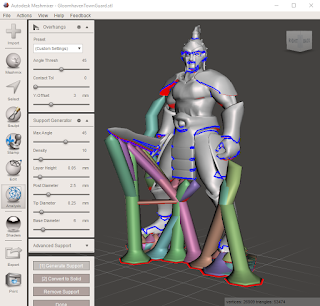
Comments
Post a Comment