Making Veins in Blender
I've made a few monsters that have needed veiny surfaces, from plant monsters to other things. On those models, I've pulled out the sculpting tools and have made them by hand. While I've been generally happy with the results, that process has been both labor-intensive and inflexible (meaning that it's difficult to change things around after they've been sculpted). I'm working on another model that needs some veiny texturing and figured out a much better way to do it... so now I'm sharing what I've done!
First, I want to say that these screenshots are from the really early prototyping phase for this model, where I'm testing out techniques and trying to figure out what this thing's going to look like overall. But, I was so happy with this vein technique, that I decided that I wanted to write about it... so here we are!I like these veins for a few reasons. Firstly, I think that they've got a good organic aesthetic, particularly at the intersections and how they taper off at the ends. Next, they've got very stark lines, with the vein sharply defined from the surface that it's protruding from. That sharp protrusion is great for 3D printing, as it makes it much easier to see these details on the printed model.
So, how's this all tie together? Well, the most important aspects are the Shrinkwrap and the Skin modifiers. The Shrinkwrap modifier is the piece that lets me be lazy about the placement of my vertices, as it'll pull them inwards to the main object. The Skin modifier is what makes those 2-dimensional lines into those nicely 3D printable veins. So, let's look into this in greater details.
First, I made my core object. If we ignore (and hide) the hole-filled outer membrane, that inner core is just a simple extruded cube with a Subdivision Surface modifier on it. I used this as the core shape for drawing the holed-surface, but it's plenty for making the veins.
Since I want everything to taper down at the ends, I selected all of those vertices via shift-click. With them all selected, I went to the Transform panel in the top-right (press n if there's nothing there). I then shrunk the Mean Radius X and Mean Radius Y values down really small; I liked how it looked at 0.07 for this model, but you do you!









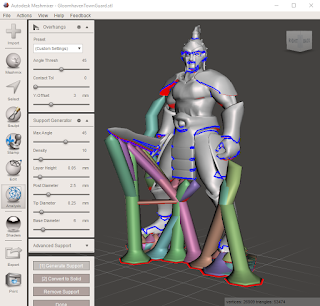

Awesome!!!! Thanks
ReplyDelete