Getting Started with 3D Printed Minis, Part 5: Cutting and Supporting a Mini
When I'm generating supports for a relatively simple shape, such as something like a shelf that juts out to the side, I'll use the default Slic3r support material When making something complicated, like a miniature, those supports just don't quite cut it. Literally, in this sense, as the times when I've used those supports, I've ended up with a solid block of material and I gave up part-way through the task of cutting my model out of it. So, I guess that technically, I couldn't cut it... but the point stands.
I like to use Meshmixer to generate support for my miniatures. I like it so much, that I wrote a guide specifically about how to generate support material with Meshmixer, which covers many of the details that I'd originally planned on putting in this post!
One thing that I didn't discuss there was cutting a model. I usually prefer using support material to print the bits of my minis that could otherwise not be printed... but sometimes, I have to cut the model into two or more parts to get a successful print. This is usually the case in only a very specific circumstance: when there's some dramatic overhang near the top of the model, angled downwards over some other part of the model, without enough of a gap to generate a support tree. For example, look at my Gloomhaven Giant Viper model.
Most of that model is just fine for printing. When I made it, I did my best to make it very printable by having lots of overlapping bits and generally made it self-supporting. The head is the exception to that, but it protrudes forward enough that it's easy to get a support tree in there. Then, I realized that the original artwork had all of those spines on it, so I dutifully put them on my model and made it a mess to print!
Some of those spines, mostly along the "neck" of the snake, protrude out at a downwards angle, over the snake's body. There's not a ton of room between the tip of the spike and the body on some of them, meaning that they're a potential problem for printing. When I did my initial test print, I made the snake without a base and so had a support tree growing up from the middle of its coils to support those spikes, but when I later printed it on the numbered base, that was no longer an option because I was worried about removing that tree. So, I decided to cut the model.
As you see on Thingiverse, I included a version of the model that's cut into two parts. I printed 5 of them that way, with the snake's body on a numbered base and the head separated and at a jaunty angle, floating on support trees. I did that to ensure that each spike was fully printed, then I glued the snakes back together. This left a bit of a seam, but it's not really noticeable during normal gameplay, so it's fine. So, how do you cut a mini for printing?
Depending on the complexity of the model and the cut, I either use Slic3r, Meshmixer, or Blender to make the cut happen. If it is a very simple cut that's going to be completely parallel to the printing bed, Slic3r's got me covered... but anything more complex than that, and I've got to use something else. So, Slic3r doesn't get a lot of play in this space.
Meshmixer has a nice Plane Cut function, where you can draw an arbitrary line for the cutting plane. Just go to Edit -> Plane Cut and then draw a line. You can edit the orientation of the plane after it's drawn along all 6 axis, to get it exactly where you want it. Just make sure that you select Slice (Keep Both) as your cutting option!
What's more, you can use the selection tools to limit the scope of the cut. That's actually what I ended up doing for the Giant Viper model - I used Select to select only its neck and head (by circling it and, after it selected the tail instead for some reason, I pressed i to invert the selection) down to where I wanted the plane cut to occur. Then, from within the Select menu, I went to Edit -> Plane Cut, which allowed me to cut the neck without cutting the body or the tail (even though they intersected with my cutting plane). Notice that the first screenshot, on the left, shows the tip of the tail as being faded (because it's being cut), whereas the second screenshot, on the right, shows that only the neck and head are being cut.
The other cutting option that I use is the one that I detailed in Part 4: Blender. In that example, I just used a flat plane to cut the model (and then cut out a cavity for a key), but you can do so much more. Rather than using a flat plane, I most often use a deformed cube. Boolean Intersection and Difference operations are actually easier to understand when you're working with a 3-Dimensional object anyway: the Intersection is the geometry that in inside the cutting shape, and the Difference is the geometry that is outside of it.
There's no reason that the cutting shape needs to be simple. Instead of using the selection-plane-cut technique in Meshmixer to cut the head off my snake, I could have used Blender boolean operations. To do that, I would have put a cube over the snake's head and moved its points around, ensuring that it was large enough at the top to encase the whole head, but narrow enough at the bottom to avoid the body/tail. I could add loop cuts to this cutting shape as well, to get even more granular control over how it's shaped. In fact, I could make that cutting shape pretty much as complex as I want. That's actually how I made the Russian text that goes on my Scythe Mine - I made a text object in Blender, made it 3D, then used it in a Boolean difference operation to cut the characters into the face of the sign.
So, how do I use these techniques to cut a mini? The short answer is that I actually try not to! Anything that has been cut for printing needs to eventually be glued back together. By their very nature, miniatures are small. Small things are difficult to glue together. I don't like difficult tasks :P
 When I have to cut a miniature, I try to find a subtle place to do it. Cuts usually leave some kind of seam that can be difficult to fill, particularly on something as small as a mini. So, when I do have to cut a model, I try to do it along a place where we'd expect there to be a seam anyway. For example, the waist is often an excellent place to cut a miniature. There's often a seam in the model, due to a belt or shirt-pant transition, meaning that a slight gap from the cut isn't going to be especially noticeable. If it's a very straight seam, I can use Meshmixer (or even Slic3r), but more likely it's going to have some bits and jogs to it (to leave something like a belt-buckle intact), so Blender is often the best tool to use for the job.
When I have to cut a miniature, I try to find a subtle place to do it. Cuts usually leave some kind of seam that can be difficult to fill, particularly on something as small as a mini. So, when I do have to cut a model, I try to do it along a place where we'd expect there to be a seam anyway. For example, the waist is often an excellent place to cut a miniature. There's often a seam in the model, due to a belt or shirt-pant transition, meaning that a slight gap from the cut isn't going to be especially noticeable. If it's a very straight seam, I can use Meshmixer (or even Slic3r), but more likely it's going to have some bits and jogs to it (to leave something like a belt-buckle intact), so Blender is often the best tool to use for the job.
There is something else to bear in mind while cutting a miniature - model strength. Often, while designing a model to be 3D printed, I will add a bunch of overlaps so that the model will be stronger. In that model above, the sword is actually connected to the top of the helmet as well as at the wrist, which makes it much stronger and less likely to break during printing or normal use. In fact, every sword/arm on that model is connected in at least 2 places: the obvious one at the shoulder, and then at some point further down the model, closer to the tip of the sword.
When cutting a model, you should try to not break these additional points of contact, as that could make the model significantly harder to print. That means that you might need to cut with a very strange shape, or even print a chunk of the model floating on supports despite a flat cut bottom, because arms/swords/whatever need to protrude downwards past the level of that flat spot.
All told, cutting is a valid and, at times, necessary tool to have available to you when printing minis. That said, it's a tool that I try to avoid, as it will often make more work on the back-end than it saves upfront during the print.
Articles in this series (to be updated with links as the posts are written):
Getting Started with 3D Printed Minis, Part 1: Modeling Software
Getting Started with 3D Printed Minis, Part 2: Printing Software
Getting Started with 3D Printed Minis, Part 3: Downloading Models
Getting Started with 3D Printed Minis, Part 4: Cutting Basics
Getting Started with 3D Printed Minis, Part 5: Cutting and Supporting a Mini
Getting Started with 3D Printed Minis, Part 6: Slicing a Mini
Getting Started with 3D Printed Minis, Part 7: Finishing and Painting a 3D Print
I like to use Meshmixer to generate support for my miniatures. I like it so much, that I wrote a guide specifically about how to generate support material with Meshmixer, which covers many of the details that I'd originally planned on putting in this post!
One thing that I didn't discuss there was cutting a model. I usually prefer using support material to print the bits of my minis that could otherwise not be printed... but sometimes, I have to cut the model into two or more parts to get a successful print. This is usually the case in only a very specific circumstance: when there's some dramatic overhang near the top of the model, angled downwards over some other part of the model, without enough of a gap to generate a support tree. For example, look at my Gloomhaven Giant Viper model.
Most of that model is just fine for printing. When I made it, I did my best to make it very printable by having lots of overlapping bits and generally made it self-supporting. The head is the exception to that, but it protrudes forward enough that it's easy to get a support tree in there. Then, I realized that the original artwork had all of those spines on it, so I dutifully put them on my model and made it a mess to print!
Some of those spines, mostly along the "neck" of the snake, protrude out at a downwards angle, over the snake's body. There's not a ton of room between the tip of the spike and the body on some of them, meaning that they're a potential problem for printing. When I did my initial test print, I made the snake without a base and so had a support tree growing up from the middle of its coils to support those spikes, but when I later printed it on the numbered base, that was no longer an option because I was worried about removing that tree. So, I decided to cut the model.
As you see on Thingiverse, I included a version of the model that's cut into two parts. I printed 5 of them that way, with the snake's body on a numbered base and the head separated and at a jaunty angle, floating on support trees. I did that to ensure that each spike was fully printed, then I glued the snakes back together. This left a bit of a seam, but it's not really noticeable during normal gameplay, so it's fine. So, how do you cut a mini for printing?
Depending on the complexity of the model and the cut, I either use Slic3r, Meshmixer, or Blender to make the cut happen. If it is a very simple cut that's going to be completely parallel to the printing bed, Slic3r's got me covered... but anything more complex than that, and I've got to use something else. So, Slic3r doesn't get a lot of play in this space.
Meshmixer has a nice Plane Cut function, where you can draw an arbitrary line for the cutting plane. Just go to Edit -> Plane Cut and then draw a line. You can edit the orientation of the plane after it's drawn along all 6 axis, to get it exactly where you want it. Just make sure that you select Slice (Keep Both) as your cutting option!
What's more, you can use the selection tools to limit the scope of the cut. That's actually what I ended up doing for the Giant Viper model - I used Select to select only its neck and head (by circling it and, after it selected the tail instead for some reason, I pressed i to invert the selection) down to where I wanted the plane cut to occur. Then, from within the Select menu, I went to Edit -> Plane Cut, which allowed me to cut the neck without cutting the body or the tail (even though they intersected with my cutting plane). Notice that the first screenshot, on the left, shows the tip of the tail as being faded (because it's being cut), whereas the second screenshot, on the right, shows that only the neck and head are being cut.
The other cutting option that I use is the one that I detailed in Part 4: Blender. In that example, I just used a flat plane to cut the model (and then cut out a cavity for a key), but you can do so much more. Rather than using a flat plane, I most often use a deformed cube. Boolean Intersection and Difference operations are actually easier to understand when you're working with a 3-Dimensional object anyway: the Intersection is the geometry that in inside the cutting shape, and the Difference is the geometry that is outside of it.
There's no reason that the cutting shape needs to be simple. Instead of using the selection-plane-cut technique in Meshmixer to cut the head off my snake, I could have used Blender boolean operations. To do that, I would have put a cube over the snake's head and moved its points around, ensuring that it was large enough at the top to encase the whole head, but narrow enough at the bottom to avoid the body/tail. I could add loop cuts to this cutting shape as well, to get even more granular control over how it's shaped. In fact, I could make that cutting shape pretty much as complex as I want. That's actually how I made the Russian text that goes on my Scythe Mine - I made a text object in Blender, made it 3D, then used it in a Boolean difference operation to cut the characters into the face of the sign.
So, how do I use these techniques to cut a mini? The short answer is that I actually try not to! Anything that has been cut for printing needs to eventually be glued back together. By their very nature, miniatures are small. Small things are difficult to glue together. I don't like difficult tasks :P
 When I have to cut a miniature, I try to find a subtle place to do it. Cuts usually leave some kind of seam that can be difficult to fill, particularly on something as small as a mini. So, when I do have to cut a model, I try to do it along a place where we'd expect there to be a seam anyway. For example, the waist is often an excellent place to cut a miniature. There's often a seam in the model, due to a belt or shirt-pant transition, meaning that a slight gap from the cut isn't going to be especially noticeable. If it's a very straight seam, I can use Meshmixer (or even Slic3r), but more likely it's going to have some bits and jogs to it (to leave something like a belt-buckle intact), so Blender is often the best tool to use for the job.
When I have to cut a miniature, I try to find a subtle place to do it. Cuts usually leave some kind of seam that can be difficult to fill, particularly on something as small as a mini. So, when I do have to cut a model, I try to do it along a place where we'd expect there to be a seam anyway. For example, the waist is often an excellent place to cut a miniature. There's often a seam in the model, due to a belt or shirt-pant transition, meaning that a slight gap from the cut isn't going to be especially noticeable. If it's a very straight seam, I can use Meshmixer (or even Slic3r), but more likely it's going to have some bits and jogs to it (to leave something like a belt-buckle intact), so Blender is often the best tool to use for the job.There is something else to bear in mind while cutting a miniature - model strength. Often, while designing a model to be 3D printed, I will add a bunch of overlaps so that the model will be stronger. In that model above, the sword is actually connected to the top of the helmet as well as at the wrist, which makes it much stronger and less likely to break during printing or normal use. In fact, every sword/arm on that model is connected in at least 2 places: the obvious one at the shoulder, and then at some point further down the model, closer to the tip of the sword.
When cutting a model, you should try to not break these additional points of contact, as that could make the model significantly harder to print. That means that you might need to cut with a very strange shape, or even print a chunk of the model floating on supports despite a flat cut bottom, because arms/swords/whatever need to protrude downwards past the level of that flat spot.
All told, cutting is a valid and, at times, necessary tool to have available to you when printing minis. That said, it's a tool that I try to avoid, as it will often make more work on the back-end than it saves upfront during the print.
Articles in this series (to be updated with links as the posts are written):
Getting Started with 3D Printed Minis, Part 1: Modeling Software
Getting Started with 3D Printed Minis, Part 2: Printing Software
Getting Started with 3D Printed Minis, Part 3: Downloading Models
Getting Started with 3D Printed Minis, Part 4: Cutting Basics
Getting Started with 3D Printed Minis, Part 5: Cutting and Supporting a Mini
Getting Started with 3D Printed Minis, Part 6: Slicing a Mini
Getting Started with 3D Printed Minis, Part 7: Finishing and Painting a 3D Print




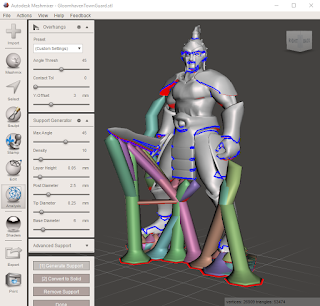
Comments
Post a Comment