New Thing: Gloomhaven Flame Demon
I've seen so many cool models on Thingiverse lately, with incredible details sculpted onto them, so I decided that I need to learn to sculpt. Fortunately, Zacharias Reinhardt has published some incredible videos about sculpting in Blender, which have been hugely helpful to me. I can't overstate how much help those videos have been. I've had several face-palm moments when I saw him doing something simply and elegantly that I had wasted hours fighting with.
 I had previously identified MZ's Bone Devil model as a good proxy for the Gloomhaven Flame Demon. The Flame Demon doesn't have that cool tail, or many of the other cool distinguishing features of the Bone Devil, but I really liked the core build of the character. After deciding that I needed to learn to sculpt, it seemed like I had come across a natural match. I had removed all of the cool features from the Bone Devil, so this was an opportunity for me to sculpt cool Flame Demon features onto it!
I had previously identified MZ's Bone Devil model as a good proxy for the Gloomhaven Flame Demon. The Flame Demon doesn't have that cool tail, or many of the other cool distinguishing features of the Bone Devil, but I really liked the core build of the character. After deciding that I needed to learn to sculpt, it seemed like I had come across a natural match. I had removed all of the cool features from the Bone Devil, so this was an opportunity for me to sculpt cool Flame Demon features onto it!
First, I opened up the model in Edit mode and cut off the geometry that I didn't need (the tail, the long toes, and a lot of the length from the spikes on its back). After those were removed, I moved into Sculpt mode. I found myself doing almost all of my work with 3 sculpting tools: Clay Strip, Crease, and Smooth. I used all of these with Dyntopo enabled, using 25 Constant Detail.
Clay Strip lays out strips of clay onto the model (there's some more of that really good naming!). It's a really convenient way to add material to a part of a model, and it struck me as easier to control than the Draw tool. You can hold ctrl while sculpting with this tool to remove a stripe of material instead of adding it. I used this tool to make the main form of the shapes.
Crease sharpens corners. In its default subtract mode, it deepens valleys, making them sharper. Holding ctrl sharpens peaks. I used this to draw fine details (like musculature) and to sharpen the edges around other details (like the flames).
Smooth is accessible at any time via shift-click, and certainly gets used enough to warrant that quick access! After adding clay strips to my model, I would almost always smooth the edges a bit to help blend things more smoothly. Smooth, smooth, smooth. You probably think that's a picture of my family. Uh uh. It's a smooth criminal.
 I'd highly recommend watching Zacharias's videos about how to sculpt with those tools, but I want to write a bit about how I made the splotched texturing on the Flame Demon's skin. My thought was that these could create a "cooling magma" effect when painting, so I created those sections in a similar way to how he sculpts scales on some of his monsters.
I'd highly recommend watching Zacharias's videos about how to sculpt with those tools, but I want to write a bit about how I made the splotched texturing on the Flame Demon's skin. My thought was that these could create a "cooling magma" effect when painting, so I created those sections in a similar way to how he sculpts scales on some of his monsters.
I first used the Clay Strip tool to draw a splotch on the model. I just wiggled it around a bit until I had a good looking, semi-random shape. Next, I used the Smooth tool to smooth out the surface of the splotch, just a little bit. Next, I used the Crease tool with ctrl to bring up the edges a bit more sharply. Finally, I used the Crease tool to bring down the skin under the raised splotch. This gave me a somewhat sharp transition from the underlying to-be-painted-red-and-yellow-skin, up to the "cooler" to-be-painted-black raised splotch that I had made. I went over the model using these techniques, adding those "texture" details to the outsides of the arms, legs, and back. I also sculpted in some musculature details into the toros and turned the back and hip spines into flames, then called the good!
Printing this guy proved to be challenging, though. The experience taught me that having things like swords or fingers (especially fingers) that are pointed downwards is a generally bad idea. Downwards, in this case, is relative to the expected printing angle, as that leads to a very poor connection to the support trees and thus it tends to break during the printing process. In the end, I used Zacharias's techniques to add an armature to the model and turned the hands upwards, which was a nice easy fix to the problem ;)
P.S. As you can see in the pictures, my "cooling magma" painting effect didn't work out and so I ended up just painting the whole thing like flames (which I think worked out quite well!). The painting for that flame effect was surprisingly easy. Painting has a certain element of "pay to win" to it. I got myself some nice Ghost Tints paints, which took me a while to get the hang of, but they're what I used here to great effect. They're thin, semi-transparent paints (I don't know if they qualify as inks, but maybe?). In this case, I primed the demon white, then painted over the whole thing with yellow ghost tint. After that, I painted the "outside" of the flames with red ghost tint, putting multiple coats so that it would be thicker on the very outside of the flames. This process resulted in that nice blend of yellows, oranges, and reds, but was done with only those two paints!
P.P.S. I've started an account with Patreon. If you've enjoyed my models or found these posts helpful and have a few dollars to spare, please consider supporting me over there. I'll continue to do general 3D printing posts and "post-mortem" posts like this over here, where I cover some of the interesting techniques that I used to create a given model, but I've also been doing "early access" WIP posts on Patreon that are private for 1 week.
Those posts include WIP screenshots of my current model, as well as some more thoughts about how I'm approaching various phases of the model that are actually in the screenshots. Additionally, I'm posting the actual .blend files for my models over there, exclusively for my patrons (although the STL files will continue to be freely available on Thingiverse). These should both make it easier to customize my work (since it's all Creative Commons) and easier to see how I accomplished various things with the models. Have fun!
 I had previously identified MZ's Bone Devil model as a good proxy for the Gloomhaven Flame Demon. The Flame Demon doesn't have that cool tail, or many of the other cool distinguishing features of the Bone Devil, but I really liked the core build of the character. After deciding that I needed to learn to sculpt, it seemed like I had come across a natural match. I had removed all of the cool features from the Bone Devil, so this was an opportunity for me to sculpt cool Flame Demon features onto it!
I had previously identified MZ's Bone Devil model as a good proxy for the Gloomhaven Flame Demon. The Flame Demon doesn't have that cool tail, or many of the other cool distinguishing features of the Bone Devil, but I really liked the core build of the character. After deciding that I needed to learn to sculpt, it seemed like I had come across a natural match. I had removed all of the cool features from the Bone Devil, so this was an opportunity for me to sculpt cool Flame Demon features onto it!First, I opened up the model in Edit mode and cut off the geometry that I didn't need (the tail, the long toes, and a lot of the length from the spikes on its back). After those were removed, I moved into Sculpt mode. I found myself doing almost all of my work with 3 sculpting tools: Clay Strip, Crease, and Smooth. I used all of these with Dyntopo enabled, using 25 Constant Detail.
Clay Strip lays out strips of clay onto the model (there's some more of that really good naming!). It's a really convenient way to add material to a part of a model, and it struck me as easier to control than the Draw tool. You can hold ctrl while sculpting with this tool to remove a stripe of material instead of adding it. I used this tool to make the main form of the shapes.
Crease sharpens corners. In its default subtract mode, it deepens valleys, making them sharper. Holding ctrl sharpens peaks. I used this to draw fine details (like musculature) and to sharpen the edges around other details (like the flames).
Smooth is accessible at any time via shift-click, and certainly gets used enough to warrant that quick access! After adding clay strips to my model, I would almost always smooth the edges a bit to help blend things more smoothly. Smooth, smooth, smooth. You probably think that's a picture of my family. Uh uh. It's a smooth criminal.
 I'd highly recommend watching Zacharias's videos about how to sculpt with those tools, but I want to write a bit about how I made the splotched texturing on the Flame Demon's skin. My thought was that these could create a "cooling magma" effect when painting, so I created those sections in a similar way to how he sculpts scales on some of his monsters.
I'd highly recommend watching Zacharias's videos about how to sculpt with those tools, but I want to write a bit about how I made the splotched texturing on the Flame Demon's skin. My thought was that these could create a "cooling magma" effect when painting, so I created those sections in a similar way to how he sculpts scales on some of his monsters.I first used the Clay Strip tool to draw a splotch on the model. I just wiggled it around a bit until I had a good looking, semi-random shape. Next, I used the Smooth tool to smooth out the surface of the splotch, just a little bit. Next, I used the Crease tool with ctrl to bring up the edges a bit more sharply. Finally, I used the Crease tool to bring down the skin under the raised splotch. This gave me a somewhat sharp transition from the underlying to-be-painted-red-and-yellow-skin, up to the "cooler" to-be-painted-black raised splotch that I had made. I went over the model using these techniques, adding those "texture" details to the outsides of the arms, legs, and back. I also sculpted in some musculature details into the toros and turned the back and hip spines into flames, then called the good!
Printing this guy proved to be challenging, though. The experience taught me that having things like swords or fingers (especially fingers) that are pointed downwards is a generally bad idea. Downwards, in this case, is relative to the expected printing angle, as that leads to a very poor connection to the support trees and thus it tends to break during the printing process. In the end, I used Zacharias's techniques to add an armature to the model and turned the hands upwards, which was a nice easy fix to the problem ;)
P.S. As you can see in the pictures, my "cooling magma" painting effect didn't work out and so I ended up just painting the whole thing like flames (which I think worked out quite well!). The painting for that flame effect was surprisingly easy. Painting has a certain element of "pay to win" to it. I got myself some nice Ghost Tints paints, which took me a while to get the hang of, but they're what I used here to great effect. They're thin, semi-transparent paints (I don't know if they qualify as inks, but maybe?). In this case, I primed the demon white, then painted over the whole thing with yellow ghost tint. After that, I painted the "outside" of the flames with red ghost tint, putting multiple coats so that it would be thicker on the very outside of the flames. This process resulted in that nice blend of yellows, oranges, and reds, but was done with only those two paints!
P.P.S. I've started an account with Patreon. If you've enjoyed my models or found these posts helpful and have a few dollars to spare, please consider supporting me over there. I'll continue to do general 3D printing posts and "post-mortem" posts like this over here, where I cover some of the interesting techniques that I used to create a given model, but I've also been doing "early access" WIP posts on Patreon that are private for 1 week.
Those posts include WIP screenshots of my current model, as well as some more thoughts about how I'm approaching various phases of the model that are actually in the screenshots. Additionally, I'm posting the actual .blend files for my models over there, exclusively for my patrons (although the STL files will continue to be freely available on Thingiverse). These should both make it easier to customize my work (since it's all Creative Commons) and easier to see how I accomplished various things with the models. Have fun!

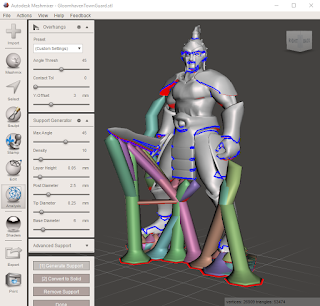

Comments
Post a Comment