New Thing: Deep Terror for Gloomhaven
 I made a Deep Terror model for Gloomhaven! This model was also pretty fun to make, as I used the same techniques as I did when making my Living Bones model, and so it was all very dynamic to get the pose and general form down. Like the individual bones in the Living Bones model, I made a bunch of lines by making a plane and deleting 2 of the vertices from it. Then, I selected one of the remaining vertices and used ctrl-click to extrude another vertex, and another, and another until the general form of each tentacle was in place.
I made a Deep Terror model for Gloomhaven! This model was also pretty fun to make, as I used the same techniques as I did when making my Living Bones model, and so it was all very dynamic to get the pose and general form down. Like the individual bones in the Living Bones model, I made a bunch of lines by making a plane and deleting 2 of the vertices from it. Then, I selected one of the remaining vertices and used ctrl-click to extrude another vertex, and another, and another until the general form of each tentacle was in place.Of course, that left me with really boxy tentacles, but the Subdivision Surface and Skin modifiers were able to round them out nicely. I then turned on proportional edit (by pressing o), ensured that it was set to manipulate points by connected, then selected one end of each tentacle and used ctrl-a to adjust its thickness. Because proportional edit was enabled, it also adjusted the thickness of the other connected vertices in a proportional way. Good naming FTW.
That left me with a bunch of intertwining smooth tubes, which was a great start. The official Deep Terror artwork has crazy bulbous growths all over the tentacles, so I figured that I was going to need to go into Sculpt mode to get them on there. To sculpt the thing, I was going to have to commit my initial modifier set, so I spent some time adjusting the positions of the tentacles to try and make it more printable (I added overlaps where I could and ensured that the spike tips of the tentacles would either point upwards at a printable angle, or would be supported by another tentacle). Once I had my tentacles in position, I applied those modifiers and then moved on.
Once again, I used the Multires modifier so that I could sculpt with impunity. Then, I switched over to the Draw brush, with Add selected, and I went to town. I just drew all sorts of bulges onto the previously smooth tentacles, trying to match the official artwork as best I could. I made sure that the bulges provided good overlap where I wanted the tentacles to connect, focusing especially on where the big eyeball was going to rest to make sure that it would have a good platform (but not so big that it would obscure the eyeball).
With the bulges in place, it was time for me to put on the thorns. I made them just like I made the Spiked Pauldron on the Living Bones. When I was placing the thorns on the model, I generally tried to place them so that they'd be pointing in a relatively upwards direction, to make printing easier (I took advantage of all those bulges to do that where I could).
During most of the modelling process, I just had a sphere holding the place for the eyeball. In fact, my very first print of the model had that plain sphere and I planned on just painting on the iris. Then, I painted all of those cool Oozes that RobagoN made, and I remembered that I'm not very good at painting ;) So, I figured that I should probably sculpt some kind of iris onto the eyeball, just to guide the paint later and help me make a nice, crisp edge.
 I tried a few different methods to make the iris. In the end, I was happiest with the results that I got by using the Knife Project tool. To use that tool, I added a new circle and then oriented it in front of my sphere. Then, I adjusted the points on that circle to make it that nice iris-shaped ellipse and positioned my perspective so that my iris shape was centered on the eyeball.
I tried a few different methods to make the iris. In the end, I was happiest with the results that I got by using the Knife Project tool. To use that tool, I added a new circle and then oriented it in front of my sphere. Then, I adjusted the points on that circle to make it that nice iris-shaped ellipse and positioned my perspective so that my iris shape was centered on the eyeball.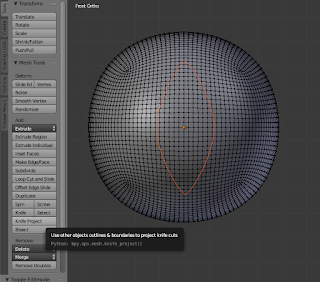 Next, I selected the iris and then used shift-click to also select the eyeball and pressed tab to enter Edit mode. At this point, I pressed the Knife Project button on the tool shelf on the left, which caused Blender to cut the iris pattern onto the eyeball (and, helpfully, select those new faces). With the iris cut, I then pressed e to extrude those faces and immediately pressed esc to leave the new faces in the same place. I then pressed s and scaled down the new faces slightly, then moved them slightly into the eyeball.
Next, I selected the iris and then used shift-click to also select the eyeball and pressed tab to enter Edit mode. At this point, I pressed the Knife Project button on the tool shelf on the left, which caused Blender to cut the iris pattern onto the eyeball (and, helpfully, select those new faces). With the iris cut, I then pressed e to extrude those faces and immediately pressed esc to leave the new faces in the same place. I then pressed s and scaled down the new faces slightly, then moved them slightly into the eyeball.With all of that in place, I just had to figure out the base. In the end, I decided that a rough mole-hill looking pile of dirt would be best, to make it look like the tentacles had burst out of the ground. To make it, I just put a cube at the base and then used the sculpting tools to reshape it into a vaguely dirt-like shape.
While sculpting, I got one of my brushes too near to the bottom of the dirt mound, which ruined my nice flat bottom. I could have used a Boolean modifier to cut it flat again, but I decided to instead select all of the bottom faces, then I pressed s and z then 0 to scale those faces flat on the z-axis. I then moved them downwards slightly so that they became the bottom of the model, and I was good to go!


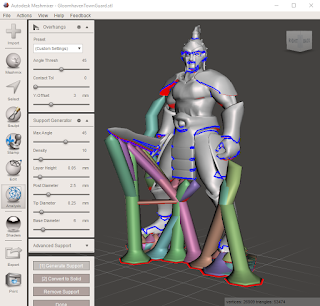

Comments
Post a Comment