New Thing: Harrower Infester for Gloomhaven!
 I've made a new thing - a Harrower Infester model for Gloomhaven! I think that this is my best creation, yet! I feel like I'm really homing in on a balance between parametric design and sculpting that's working well for me. When I made this model, I used the "extruded cube" method to make the shape of the main robe, with completely separate extruded cubes for the arms. I then made the cowel, pauldrons, knives, legs, spikes, and all of the little details as separate meshes, which I arranged on the main robe. When I didn't like where something was or how it looked, I moved that something around to get it into a better place. To that end, I want to talk specifically about the insect legs that I made for this guy.
I've made a new thing - a Harrower Infester model for Gloomhaven! I think that this is my best creation, yet! I feel like I'm really homing in on a balance between parametric design and sculpting that's working well for me. When I made this model, I used the "extruded cube" method to make the shape of the main robe, with completely separate extruded cubes for the arms. I then made the cowel, pauldrons, knives, legs, spikes, and all of the little details as separate meshes, which I arranged on the main robe. When I didn't like where something was or how it looked, I moved that something around to get it into a better place. To that end, I want to talk specifically about the insect legs that I made for this guy.Those legs are remarkably parametric. I went over the robe pretty heavily with Blender's sculpting tools, in order to add the folds and creases in the fabric... but those legs are pure parameterized geometry! Here's a screenshot of some of those random bits and bobs that I used to decorate the model, with one of the leg sections in edit mode so that you can see what I did to make it:
That leg section was made of 6 vertices, with edges between them. What you can't see in that screenshot is that there is no edge between the right-most vertices (which are in the middle of the leg segment) - this was done to make the Screw modifier work.
The Screw modifier takes your geometry and rotates it around an axis. It then offsets it along a perpendicular axis, to make a screw shape. In this case, you can see that I set my Screw axis to use the Y axis (that's the long axis on this object) and I set the Screw value to 0, so that it would stay in plane. I kept the default Angle of 360 degrees, so that it would sweep my shape around the full circle and decided that I would like 32 steps, since 32 faces makes something look pretty darn round when printed at this scale (I could've probably reduced this because of the Subdivision Surface modifier that I put on it later, but it doesn't really matter). I used that same technique to make the end piece of the leg, which is the piece to the right. Then, I played around with different lengths to see what I would like and even made a really short one for the spikes that poked out of the sleeves.
I had to do a little big of cleanup on those Screw modifier generated meshes. For whatever reason, the vertices at the tips did not merge successfully, so I applied the modifier, went into Edit mode, selected the mass of vertices at the top, pressed Alt-m and selected Merge At Center to merge that mass into a single vertex. I did the same thing at the bottom, them moved forward.
 Now that I had my leg segments, it was time to make a leg out of them. I used the Array modifier, just like I did when I made the Giant Viper. I decided that my legs should have 3 segments and a tip, so I set up this array to use a Fixed Count of 3. I then played around with the Relative Offset values until I was happy with the spacing between the segments. I both wanted to ensure that there was enough overlap for successful printing and that it would look like each leg segment was nested in the one above it. With that looking good, I set the Start Cap to use the pointed leg segment that I had made (well, I really did the End Cap first, but when I realized that it was on the wrong side, I swapped over to the Star Cap). That gave me my nice 3 segment leg + spiky end segment. Next, it was time to get it into a good position. I played around a bit with using a path, just like I did with the snake, but I couldn't figure out a way to make the path not smooth. Also, the path option would require that I draw each segment of appropriate length, which sounded hard. So, like I did with my Guard models and Wolf model, I used an armature.
Now that I had my leg segments, it was time to make a leg out of them. I used the Array modifier, just like I did when I made the Giant Viper. I decided that my legs should have 3 segments and a tip, so I set up this array to use a Fixed Count of 3. I then played around with the Relative Offset values until I was happy with the spacing between the segments. I both wanted to ensure that there was enough overlap for successful printing and that it would look like each leg segment was nested in the one above it. With that looking good, I set the Start Cap to use the pointed leg segment that I had made (well, I really did the End Cap first, but when I realized that it was on the wrong side, I swapped over to the Star Cap). That gave me my nice 3 segment leg + spiky end segment. Next, it was time to get it into a good position. I played around a bit with using a path, just like I did with the snake, but I couldn't figure out a way to make the path not smooth. Also, the path option would require that I draw each segment of appropriate length, which sounded hard. So, like I did with my Guard models and Wolf model, I used an armature. This time, I didn't use one of the Rigify armatures (I just needed 4 bones in a line, not exactly rocket science). So, I added a bone and lined it up with my leg model, then extruded the bones for the other segments. I spent a fair amount of time fiddling with the bones placements, to ensure that the legs would bend the way that I wanted, then I applied the armature and let Blender calculate automate weights (like on the Forest Imp model). Once that was in place, I was able to move the bones around easily to get the leg into a nice, buggy position.
This time, I didn't use one of the Rigify armatures (I just needed 4 bones in a line, not exactly rocket science). So, I added a bone and lined it up with my leg model, then extruded the bones for the other segments. I spent a fair amount of time fiddling with the bones placements, to ensure that the legs would bend the way that I wanted, then I applied the armature and let Blender calculate automate weights (like on the Forest Imp model). Once that was in place, I was able to move the bones around easily to get the leg into a nice, buggy position.With my basic leg built, I copied it (and the armature!) and then moved those copies into position under the robe. Then, I played around with each leg until I was happy with the positions that they were in, but I realized that I wasn't happy with their size. The thin legs look really good, but I figured that they'd be a real bear to print, so I should make them thicker. I wanted them to be thicker, but not longer... good thing that this shape was only posed into that complex configuration!
When you press tab to go into Edit mode on an object that has been posed, you get to edit it in its original position. So, I pressed A to select all of the leg, pressed S to scale it, pressed shift-z to scale it on not the Z-axis, and entered 1.5 to scale it up to 150%. That left me with a fatter, but not longer leg. And, when I pressed tab to get back into Object mode, that new fatter leg was perfectly in place under the robe, where I had put the first one. I repeated that process for the other 3 legs, and was good to go! Throughout this whole build process, I actually did a lot of little touchup work on the leg poses, to either help make the robe sculpt look more natural or to make sure that the mini would fit on my 25 mm base without clipping through a number stand.
And there you have it, creepy insect legs for the mini! I think they actually look better when they're fatter, anyway!




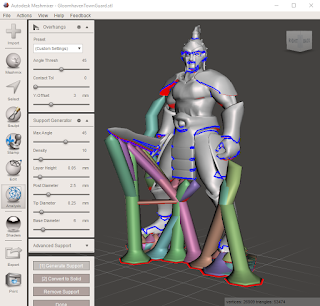

Comments
Post a Comment